In this video we will show you how to set or cancel an override on the Element. Use the up/down arrows to set a temperature, then click tick to confirm Set a duration for the override using the arrows To cancel or stop the override, simply click the “x”
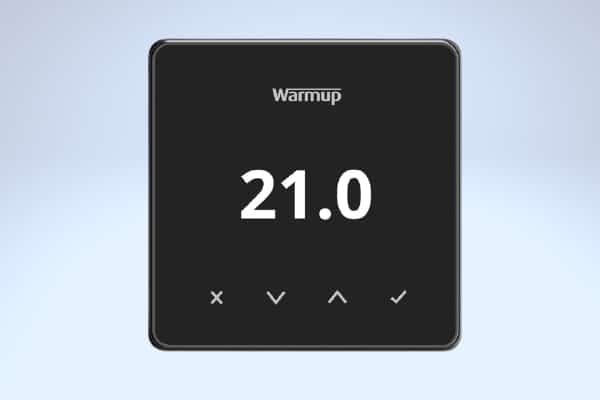
Element WiFi Thermostat
Home / Thermostats
Warmup’s Element WiFi Thermostat has been designed with simplicity and stylish functionality in mind. It brings energy-efficient heating control to all Warmup floor heaters.
In this video we will show you how to switch between fixed and scheduled temperatures on the Element.
In this video we will be showing you how to turn off open window detection on the Element. Unlock the Element and select Settings Using the arrows find the open window icon, then tick to open Use the arrows to highlight the cross symbol (off), then tick to confirm turn off Once finished, continuously press […]
In this video we will show you how to set up the Element without Wifi. Using the print manual for assistance, use the up and down arrows to select your system type icon Click the tick to confirm selection Next, enter the input wattage Click the tick after each number to confirm Now select the […]
In this video we will show you how to set up the Element with Wifi. Using the print manual for assistance, use the up and down arrows to select your system type icon Click the tick to confirm selection Next, enter the input wattage Click the tick after each number to confirm Now select the […]
In this video we will be showing you how to set up a program on the Element. Unlock the Element and select the Program Mode icon Then select the Edit Program icon Select the days you wish to program using the arrows, then tick to move to the next day A line will appear under […]
In this video we will be showing you how to lock and set a PIN on the Element. Unlock the Element and select the settings icon Scroll to the padlock icon, then tick to select (the icon will turn blue) Use the arrows to switch the icon to locked, then tick to confirm Using the […]
In this video we will be showing you how to change the setback temperature on the Element. Unlock the Element, then select the Program Mode icon Scroll to select the Setback Temperature icon Use the arrows to set a temperature, then tick to confirm Continuously press the “x” to return to the home screen
In this video we will be showing you how to change the colour theme on the Element. Unlock the Element and select the settings icon Then scroll to select the paint bucket icon Select a colour from the options available, then tick to confirm Continuously press the “x” to return to the home screen Now […]
In this video we will be showing you how to adjust the brightness on the Element. Unlock the Element and select the settings icon Scroll to the brightness icon and tick to select Use the arrows to select a brightness level between 1-10 Set the brightness for active mode, day standby mode and night standby […]
![Thumbnail [200x250]](/wp-content/uploads/Electric-Category-Page-Image.jpg)
![Thumbnail [200x250]](/wp-content/uploads/Hydronic-Category-Page-Image-1.jpg)
![Thumbnail [200x250]](/wp-content/uploads/6iE-Projects.jpg)